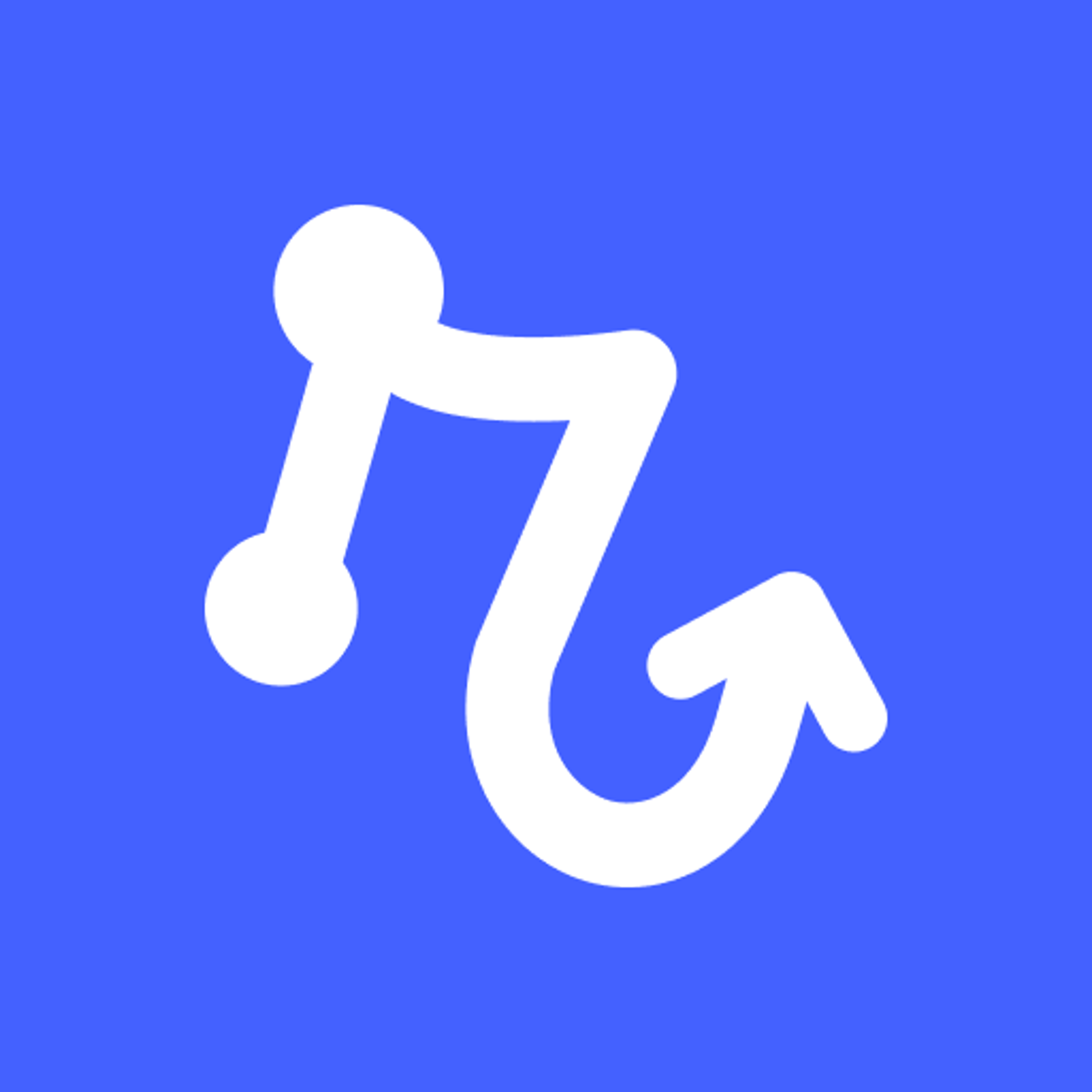- How to update an Intercom ticket when a Calendly event is rescheduled
- 1. Set the Calendly trigger as "Event rescheduled"
- 2. Add the "Get ticket" & "Update ticket" in Intercom automation
- 3. Activate your Relay.app playbook
- Learn more about integrating with Calendly and Intercom
- Related blog posts
- More how-to guides featuring Calendly and Intercom
How to update an Intercom ticket when a Calendly event is rescheduled
Set the Calendly trigger as "Event rescheduled"
Every playbook starts with a trigger. The trigger detects changes in your connected apps and runs your playbook in response.
Click "Add trigger" and select "Event rescheduled" under Calendly. Then, select the event type and relevant details. This will allow your playbook to automatically detect the rescheduled events in Calendly and initiate necessary actions.
If this is your first time using a Calendly integration in Relay, you'll be prompted to connect your Calendly account.
Add the "Get ticket" & "Update ticket" in Intercom automation
Integrate the Intercom automation into your playbook to ensure the prompt update of the corresponding task for each event that is rescheduled in Calendly.
Click the "Add step" button, then locate the "Get ticket" to reference what has been changed & "Create task" automation for Intercom and input the mandatory and relevant details.
If your Intercom account isn't already connected to Relay.app, you will be prompted to complete that connection. Make sure to allow the necessary permissions for Relay.app to sync with your Intercom account.
Activate your Relay.app playbook
Activating your playbook is the final step to automate the update of the corresponding ticket in Intercom. Once turned on, it will respond to a rescheduled event in Calendly by updating the corresponding ticket in Intercom without manual intervention.
To enable your playbook, click the toggle button located in the header. It is advisable to perform a test run of your playbook beforehand to ensure all steps work seamlessly together and reminders are being sent correctly.
What will you automate?