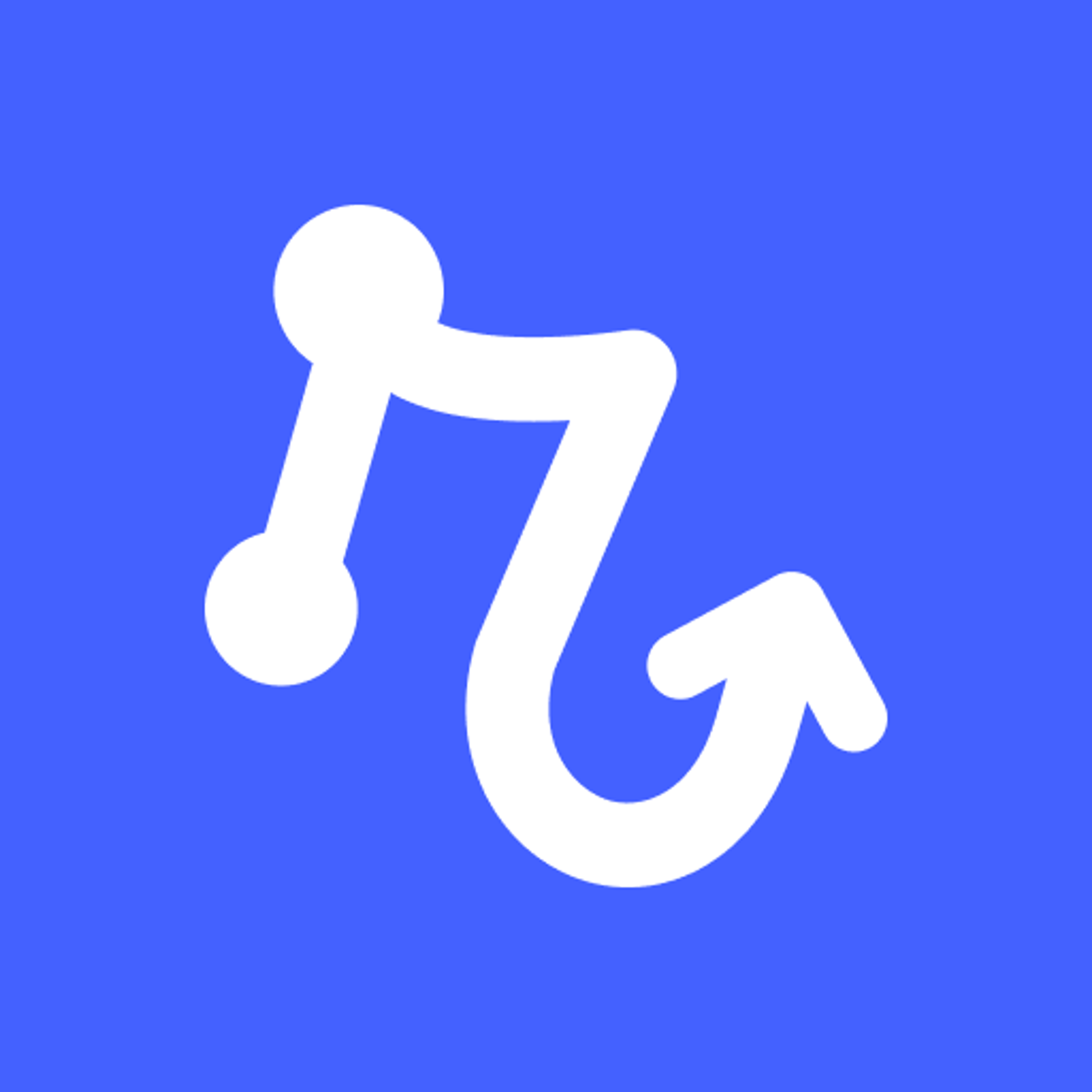- How to share Google Sheets for newly created Intercom tickets
- 1. Add the Intercom "Ticket created" trigger
- 2. Add the Google Sheets "Share spreadsheet" automation
- 3. Turn on the playbook
- Learn more about integrating with Intercom and Google Sheets
- Related blog posts
- More how-to guides featuring Intercom and Google Sheets
How to share Google Sheets for newly created Intercom tickets
Add the Intercom "Ticket created" trigger
Every playbook starts with a trigger. The trigger detects changes in your connected apps and runs your playbook in response.
Click "Add trigger" and select "Ticket created" under Intercom. Then, select the ticket type. This trigger will automatically detect all the new tickets created in Intercom to share specific Google Sheets spreadsheet.
If this is your first time using an Intercom integration in Relay, you'll be prompted to connect your Intercom account.
Add the Google Sheets "Share spreadsheet" automation
Integrate the Google Sheets automation into your playbook to ensure the Google Sheets spreadsheet is shared promptly for every new ticket created in Intercom. Add a new step and select "Share spreadsheet" from the list of Google Sheets automations.
Connect Google Sheets to Relay if you haven't already, then fill out mandatory and relevant details. You can reference fields from Intercom to automatically pass along the right data.
Turn on the playbook
Activating your playbook is the final step. Once turned on, it will respond to a new ticket created in Intercom by sharing the specific Google Sheets spreadsheet without manual intervention.
To enable your playbook, click the toggle button located in the header. It is advisable to perform a test run of your playbook beforehand to ensure all steps work seamlessly together and reminders are being sent correctly.
What will you automate?